Here are the steps you can follow if you wish to customize this template when you use it for your own blog.
Change the date display format- To change the date display format such that it suits this template follow these steps:
- Go to Dashboard=>Settings=>Formatting
- Change the Date Header Format to the second option in the dropdown menu (June 8, 2009)
- Save Settings
- Go to Dashboard=>Settings=>Comments
- Change the Comment Form Placement to Pop-up window
- Save settings
- Go to Dashboard=>Layout=>Edit HTML
- Search for
<li><a href='YOURLINKHERE'>Home</a></li>
<li><a href='YOURLINKHERE'>About</a></li>
<li><a href='YOURLINKHERE'>Download</a></li>
<li><a href='YOURLINKHERE'>Reviews</a></li> - Replace the text in green to the url of the location where it leads and the text in orange to the name of the button.
- Save Template
Change the Subscription Link: To change the subscription link to display feeds from your blog:
- Go to Dashboard=>Layoout=>Edit HTML
- Search for
<div id='rssbox'>
<a href='http://tryingskills.blogspot.com/feeds/posts/default?alt=rss'><img alt='Subscribe' src='http://lh5.ggpht.com/_qj_peLuSvqA/Sit9eykibEI/AAAAAAAAAF4/jP33tdGGpgI/Button-subs.png' style='vertical-align:middle'/></a>
</div> - Replace the text in green with the title of your blog
<div id='rssbox'>
<a href='http://blogname.blogspot.com/feeds/posts/default?alt=rss'><img alt='Subscribe' src='http://lh5.ggpht.com/_qj_peLuSvqA/Sit9eykibEI/AAAAAAAAAF4/jP33tdGGpgI/Button-subs.png' style='vertical-align:middle'/></a>
</div> - Save Template
- Edit the image banner.jpg that comes along with this template using a photo editing software to display your blog title.
- Upload the image to some image hosting site like imageshack
- Search for the following in the Dashboard=>Layout=>Edit HTML
.top {
height:200px;
margin-top:0px;
background:url(http://lh5.ggpht.com/_qj_peLuSvqA/SivRM6gekHI/AAAAAAAAAG8/uu-87Y8WYh4/1-banner3.jpg);
background repeat: none;
border-top:0px solid #BEC4C4;
} - Replace the url in green with the url of your image

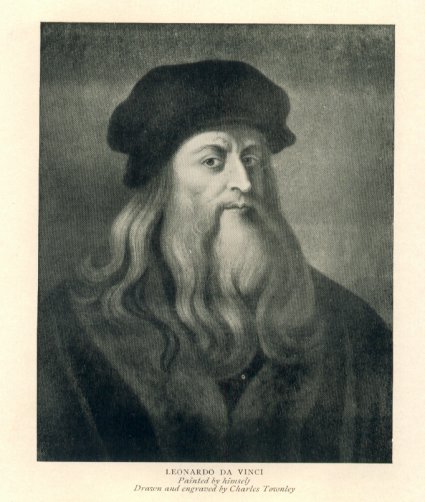

0 comments:
Post a Comment